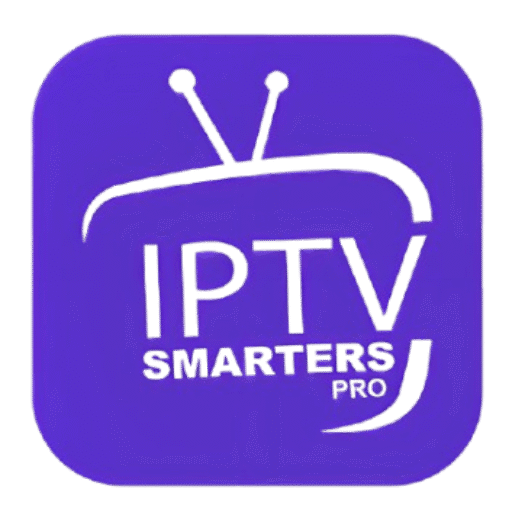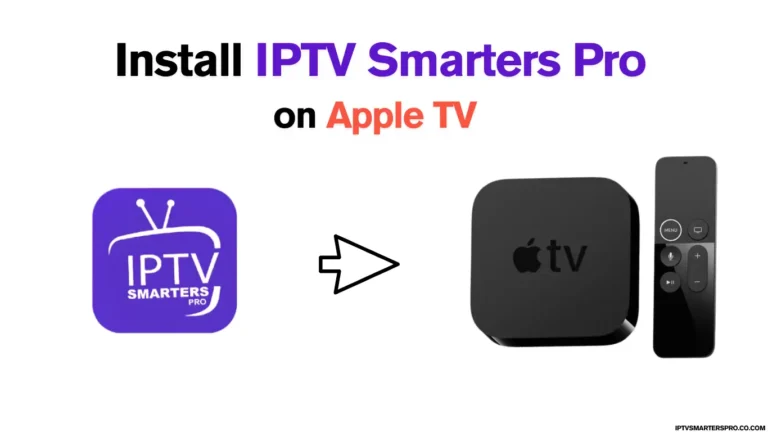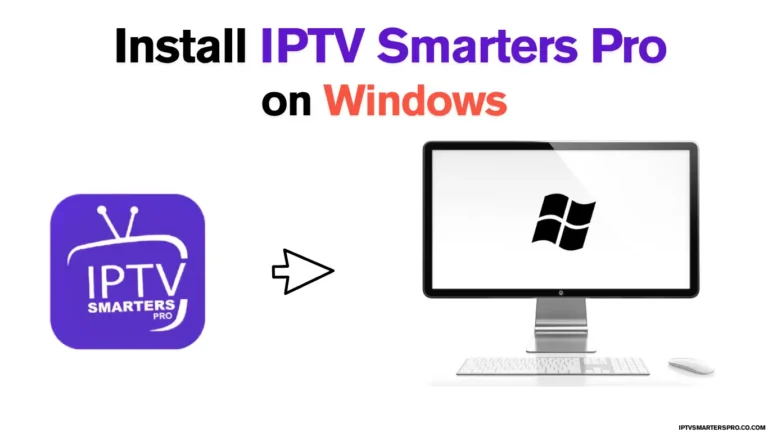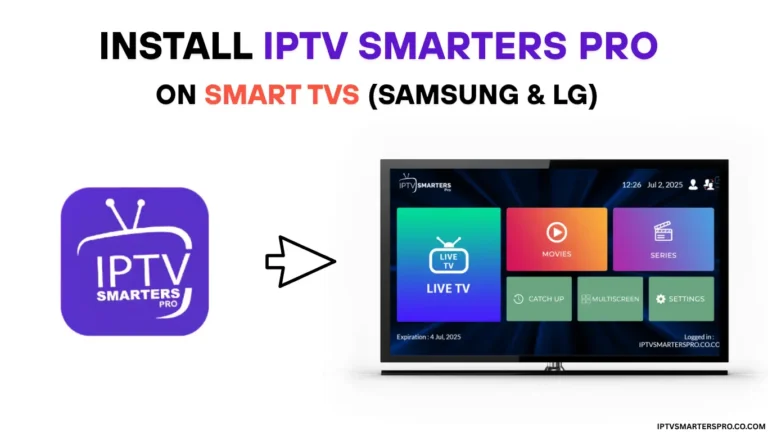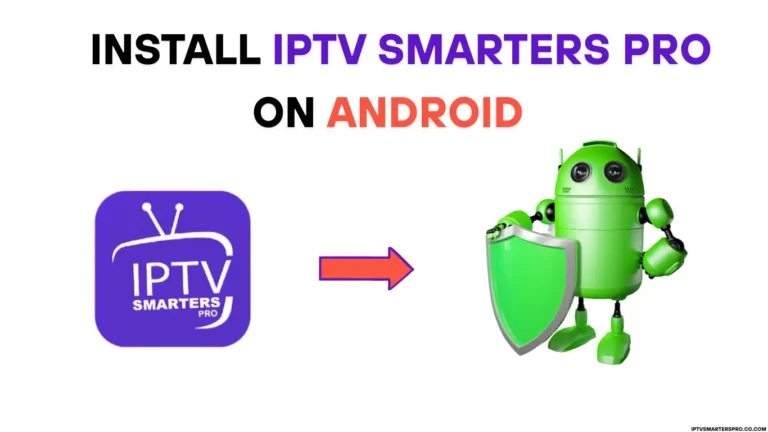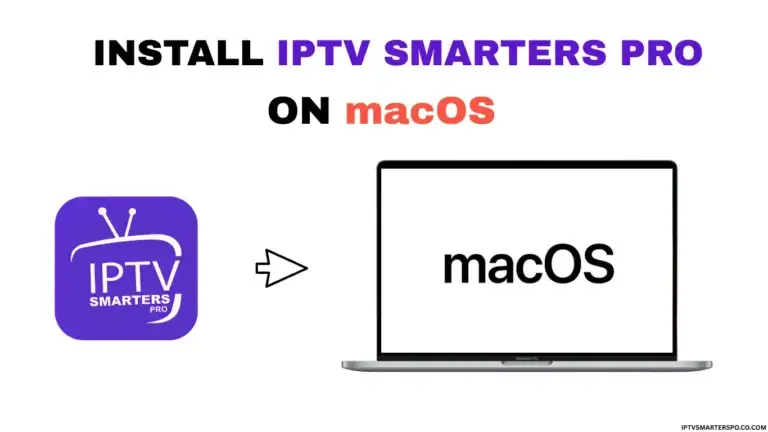How to Install IPTV Smarters Pro on Windows 2025
The Ultimate Step-by-Step Guide
IPTV Smarters Pro is a popular IPTV application that allows users to stream live TV, VOD (Video On Demand), series, and catch-up TV on multiple devices. While it’s commonly used on Android, iOS, and Smart TVs, many users don’t know that IPTV Smarters Pro is fully compatible with Windows operating systems, including Windows 10 and Windows 11.
Whether you’re looking to stream your favorite IPTV content on your desktop or laptop, this guide will walk you through the full process of downloading, installing, and configuring IPTV Smarters Pro on Windows.
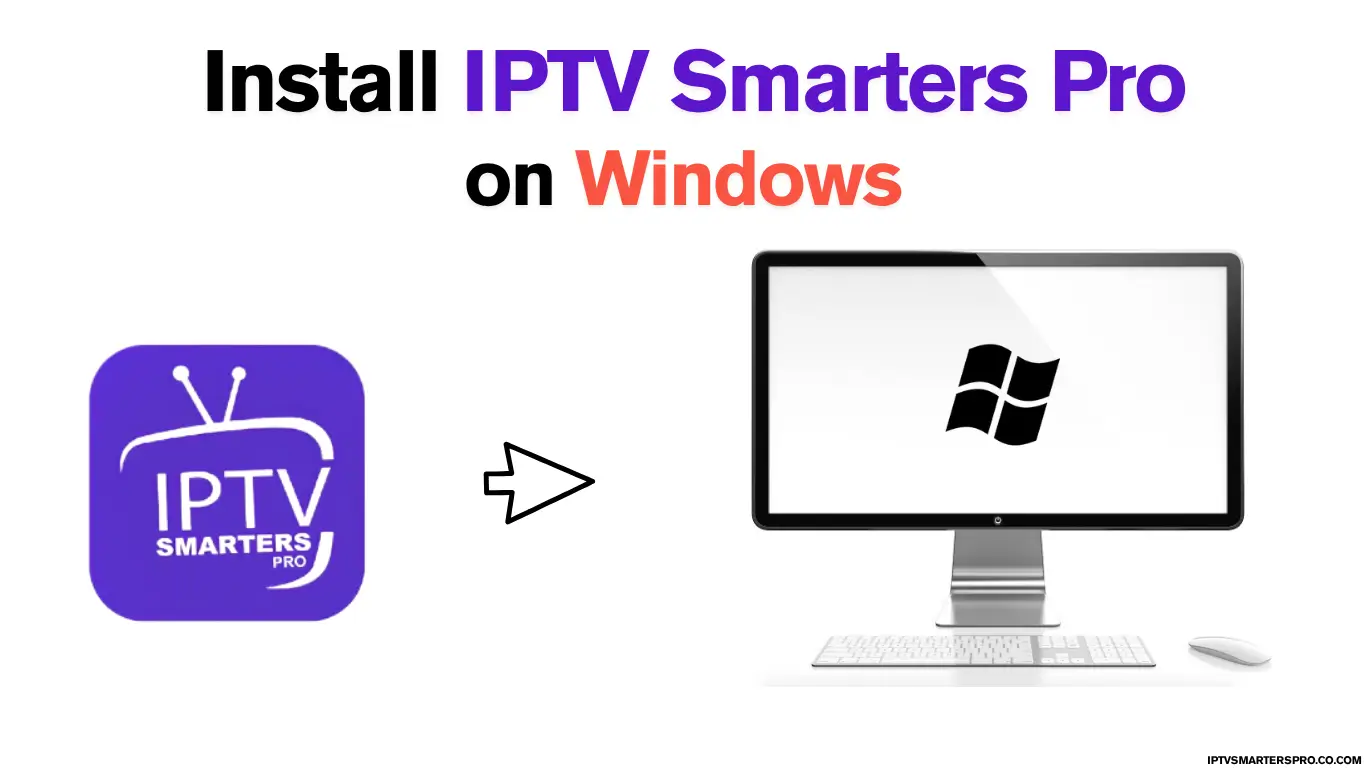
Why Use IPTV Smarters Pro on Windows?
Using IPTV Smarters on your PC offers several advantages:
- Bigger screen and better controls
- Supports M3U playlists and Xtream Codes API
- User-friendly interface
- Multi-screen support for watching multiple channels at once
- EPG (Electronic Program Guide) support for easy channel browsing
Requirements Before Installation
Before installing IPTV Smarters Pro on Desktop, make sure:
- You have Windows 10 or 11
- A stable internet connection
- At least 200 MB of free space on your PC
- An IPTV subscription with M3U URL or Xtream Codes credentials
How to Install IPTV Smarters Pro on Windows
You can install IPTV Smarters Pro on your Windows PC or laptop by clicking the button below:
Or using this direct link:
https://iptvsmarterspro.co.com/apk.windows
Best IPTV Services 2025 (Free Trial 24H/36H)
Top Recommendations for IPTV Smarters App
Explore the best IPTV services in 2025 that offer free trial options (24H/36H) and work perfectly with IPTV Smarters. Test live TV, movies, and series before you subscribe, ensuring smooth streaming and reliable providers.
How to Add IPTV Playlist to IPTV Smarters Pro
You can add IPTV to IPTV Smarters Pro using two main methods: Xtream Codes API or M3U Playlist URL. Optionally, you can also enhance your setup with EPG (Electronic Program Guide) support. Choose the method that matches the login details from your IPTV provider.
Add IPTV Using Xtream Codes API
Xtream Codes is the most stable and secure login method.
Add IPTV Using M3U Playlist URL
Perfect if your IPTV provider gave you a full M3U link.
Troubleshooting Installation Issues
Installation Blocked by Windows Defender?
→ Click “More Info” > “Run Anyway”
App won’t launch?
→ Make sure all Windows updates are installed and .NET Framework is enabled
Blank screen after login?
→ Try using a different login method (Xtream API vs M3U) or verify your IPTV details
Conclusion
Installing and activating IPTV Smarters Pro on Windows is a quick and easy way to enjoy live TV, VOD, and series directly on your PC or laptop. Whether you’re using Xtream Codes or an M3U playlist, the app offers a seamless streaming experience with added features like EPG support, multi-screen view, and parental controls. Just download the Windows version, enter your IPTV credentials, and start streaming in minutes.
Make sure to always use a reliable IPTV service and keep your app updated for the best performance. With IPTV Smarters Pro on Desktop, your entertainment is always just a click away.
Frequently asked questions
Is IPTV Smarters Pro free on Windows?
Yes, the base version is free. However, some advanced features (like player integration and multi-screen) may require a license.
How do I activate IPTV Smarters Pro after installing it on Windows?
You don’t need a traditional activation. Just launch the app and log in using either an M3U URL or Xtream Codes API provided by your IPTV service.
Where can I download the official Windows version?
You can download it from this link: https://iptvsmarterspro.co.com/apk.windows
Can I use IPTV Smarters Pro on Windows 11?
Yes, it is fully compatible with both Windows 10 and Windows 11.
Do I need a VPN to run IPTV Smarters on Windows?
A VPN is not required but is recommended to protect your privacy and bypass geo-restrictions.
Why is IPTV Smarters Pro showing a blank screen after login?
This could be due to incorrect login details, expired IPTV service, or server issues. Try using Xtream Codes if M3U fails, or check with your provider.
Can I use multiple IPTV accounts on the same app?
Yes, IPTV Smarters Pro for Windows supports multiple user profiles, so you can switch between different IPTV services easily.
How can I update IPTV Smarters Pro on Windows?
To update, visit the official site and download the latest version. Install it over your existing version—your settings and login details will remain intact.