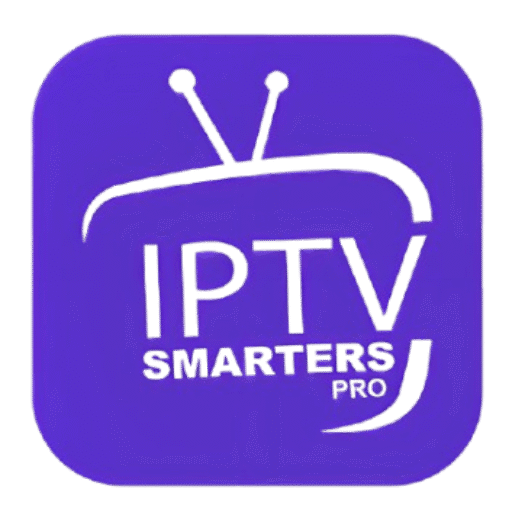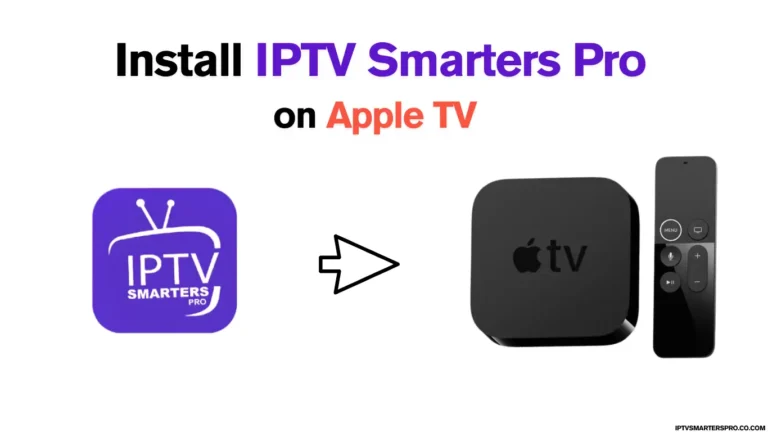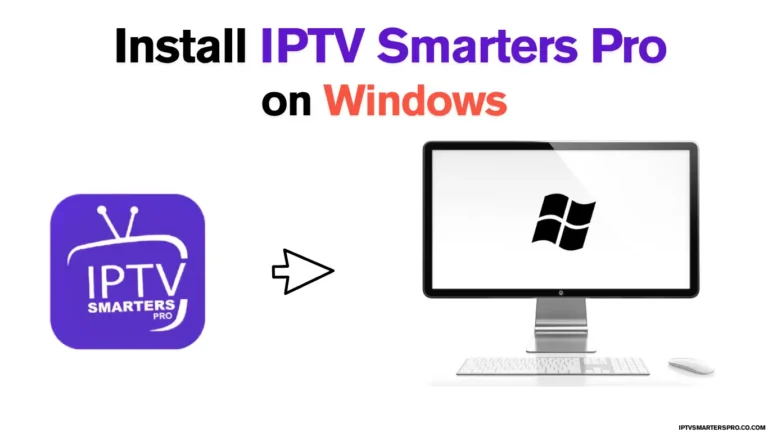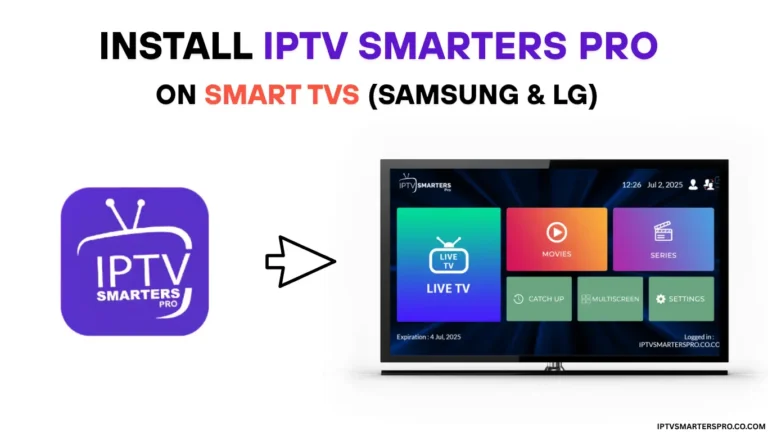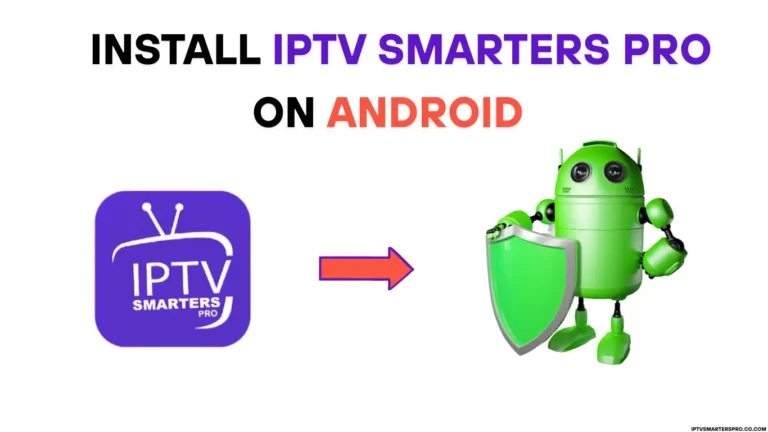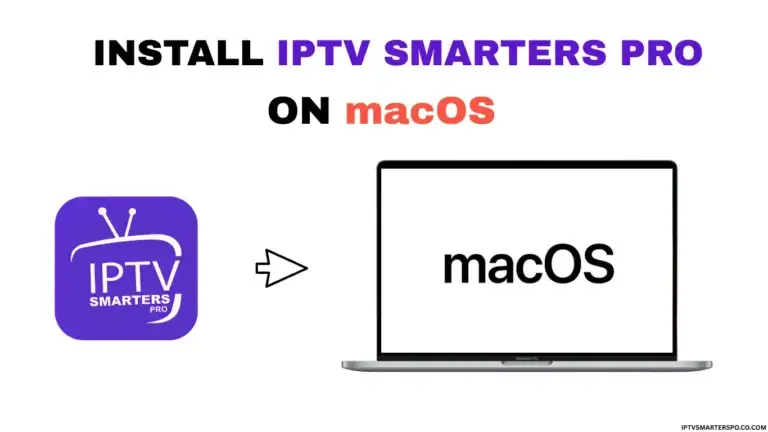How to Install IPTV Smarters Pro on Smart TVs (Samsung & LG)
The Ultimate Step-by-Step Guide
This ultimate step-by-step guide will walk you through the entire process of installing IPTV Smarters Pro on both Samsung and LG Smart TVs. Whether you’re using the app store or sideloading via USB, this comprehensive guide covers everything from downloading the correct version of the app to configuring your IPTV login details using M3U URLs or Xtream Codes API. With clear, detailed instructions tailored for smart TV users, you’ll be able to enjoy live TV, movies, and series on the big screen—no additional devices required. Perfect for beginners and experienced users alike, this guide ensures a smooth and successful IPTV setup experience.
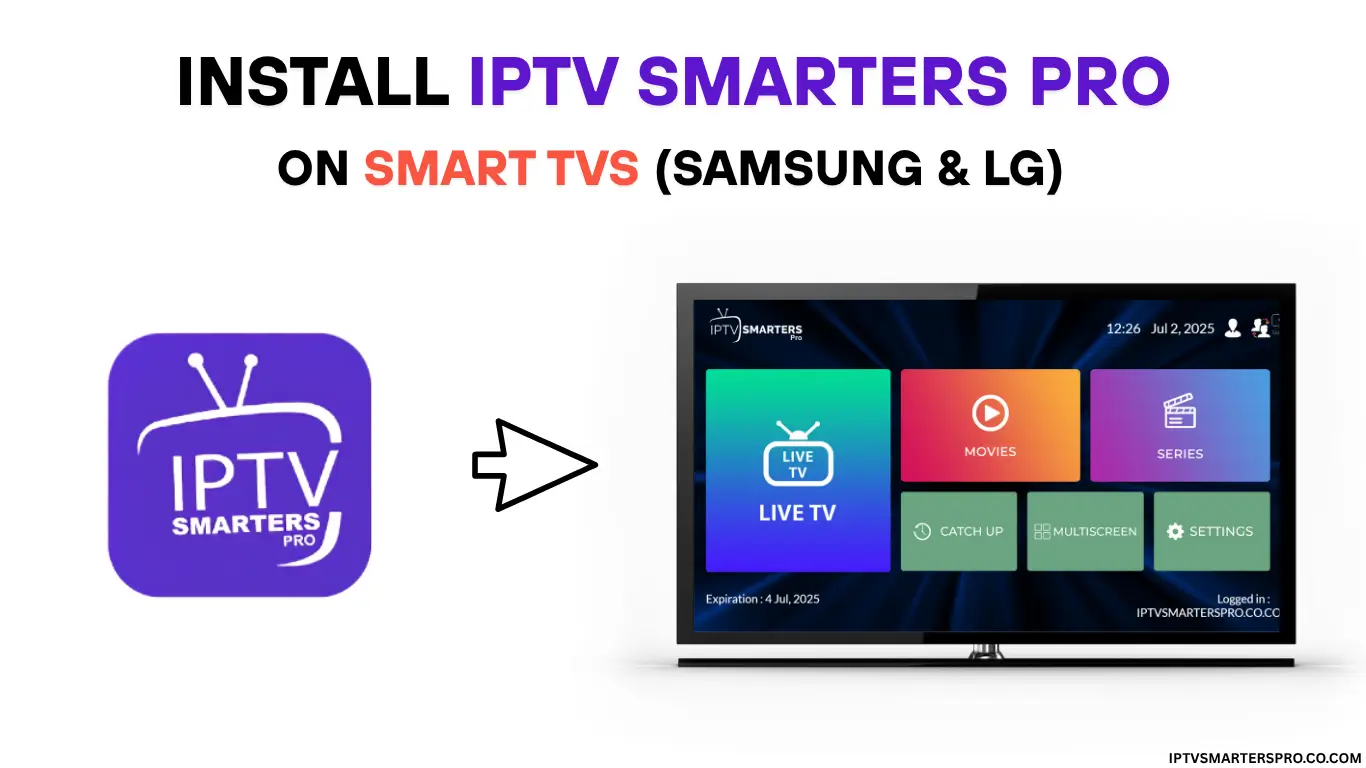
Why Install IPTV Smarters Pro on a Smart TV?
Using IPTV Smarters Pro directly on your Samsung or LG TV has several advantages:
- No external devices required.
- Simple remote-control navigation.
- Integrated Electronic Program Guide (EPG).
- Full-screen HD and 4K streaming.
- User-friendly interface for all ages.
If you already have an IPTV subscription, installing the app on your smart TV is one of the easiest ways to start watching immediately.
How to Install IPTV Smarters Pro on Samsung Smart TV
Samsung Smart TVs run Tizen OS, which supports direct installation through the Samsung App Store in many regions. If it’s not available in your country, you can sideload it using a USB drive.
Step 1:
Go to Apps on your Samsung TV and search for IPTV Smarters Pro.
Step 2:
Click Install. All done!
How to Install IPTV Smarters Pro on LG Smart TV
LG Smart TVs use webOS, which makes installing IPTV Smarters Pro very straightforward if the app is available in the LG Content Store.
Step 1:
Go to the LG Content Store on your LG Smart TV and search for IPTV Smarters Pro.
Step 2:
Click Install. All done!
Best IPTV Services 2025 (Free Trial 24H/36H)
Top Recommendations for IPTV Smarters App
Explore the best IPTV services in 2025 that offer free trial options (24H/36H) and work perfectly with IPTV Smarters. Test live TV, movies, and series before you subscribe, ensuring smooth streaming and reliable providers.
How to Set Up IPTV Smarters Pro After Installation
Once the app is installed on your Samsung or LG Smart TV, follow these steps to configure your IPTV service.
Troubleshooting IPTV Smarters Pro on Samsung and LG TVs
If you encounter any issues:
App Not Installing
- Make sure your TV firmware is updated.
- Check storage space.
- Reformat your USB drive to FAT32.
App Not Opening
- Reboot your TV.
- Clear app cache if possible.
- Uninstall and reinstall.
Login Errors
- Double-check your IPTV subscription details.
- Clear app caAVerify your server URL and credentials.che if possible.
Buffering or Freezing
- Use a wired Ethernet connection instead of WiFi.
- Consider a VPN to bypass ISP throttling.
Conclusion
Installing IPTV Smarters Pro on your Samsung or LG Smart TV is one of the fastest ways to bring high-quality IPTV streaming to your living room. Whether you choose to download it directly from the App Store or the LG Content Store, the process is quick and user-friendly. In just a couple of steps, you can unlock live channels, movies, and on-demand content without needing any extra devices. Follow this guide carefully, and you’ll be ready to start watching your favorite programming in minutes.
Frequently asked questions
How do I find IPTV Smarters Pro on my TV?
On Samsung TVs, open Apps and use the search bar. On LG TVs, go to the LG Content Store and search for “IPTV Smarters Pro.”
Why can’t I see the app in my Samsung or LG store?
Availability depends on your region and TV model. If the app doesn’t appear, you may need to change your region settings or install it via USB.
Can I install IPTV Smarters Pro on any Samsung or LG Smart TV?
Most newer models (generally 2017 and later) support the app. Older models might require an external streaming device.
Do I need a computer to install IPTV Smarters Pro?Is IPTV Smarters Pro legal?
If you are installing from the App Store or Content Store, you don’t need a computer. You only need a computer if you plan to sideload the app via USB.
Is it safe to install IPTV Smarters Pro on my TV?
Yes. Installing from the official Samsung or LG store is completely safe. If you sideload, be sure to download the app only from the official IPTV Smarters Pro website.
Will installing the app void my TV warranty?
No. Downloading apps through official stores or USB installation does not affect your warranty.
What should I do if installation fails?
Restart your TV, check your internet connection, make sure your firmware is up to date, and try installing again. If the problem continues, consider sideloading the app or using an external device like a Firestick.
How long does the installation process take?
The installation typically takes 2–5 minutes, depending on your internet speed.